Working with Projects
The "Project" section in Teamcamp is a central hub for managing and organizing your projects. It is a dedicated space where you can create, view, edit, and oversee all the projects your team is working on.
Create a new Project.
After logging in, you will be directed to the Teamcamp dashboard. On the left sidebar, you'll see several navigation options. Click on "All Projects" to access your project management area.
The "New Project" button is on the top-right corner of the screen. Name your project and select the customer for whom this project is being executed. Specify the project's starting date and an estimated due date for your project. Click on the "Create Project" button, and the project is created. Check out this article for information about projects.
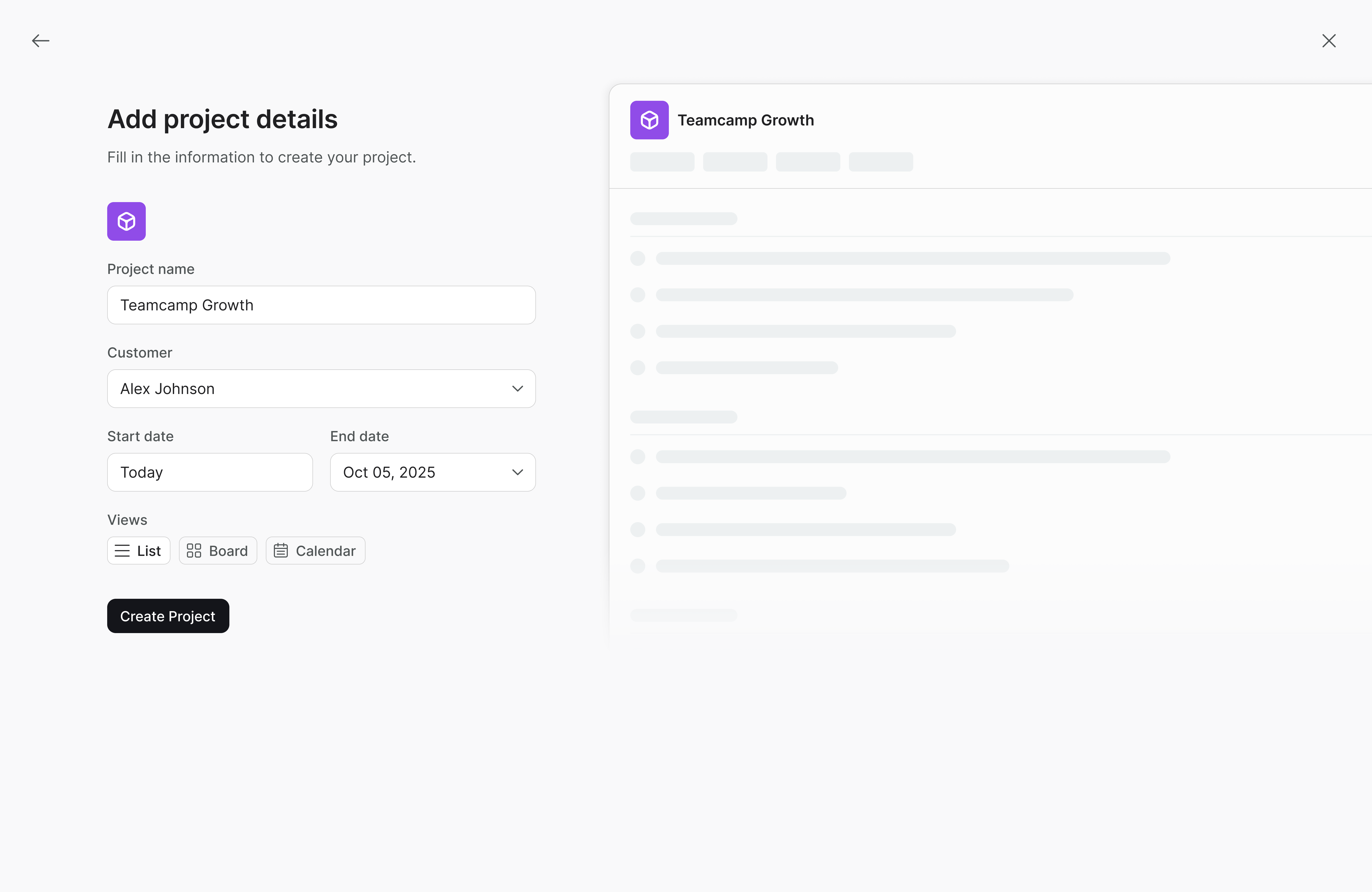
Add Team Members
You can invite team members who are part of the project to the project by sending them the invitation.
Click “…” on the project dashboard, and Select Settings.
Select “Manage” from Team and select the team member from the list.
And if someone is missing from the list, Click. “Invite New Member.” Add Name and e-mail.
This will send them the mail, and they can join.
Creating Tasks and Assigning Them
Go to your project's dashboard and Click "Create Task" to add a new task. While creating a task, you can assign it to a team member.
Just Beside the task, Click “+” & select team members to assign the task. You can learn how to manage tasks further.
Track Progress
On your Project dashboard, you can monitor the project's status and see if it's on track or behind schedule.
