Customer & Invoicing
How to Setup Stripe & Payment.
If you have questions about managing your Teamcamp account settings or billing, let’s get into solutions.
Using Online Payments for Efficiency
To save time and expedite your payment process, consider using online payments.
With this feature, clients can conveniently pay you directly from the web invoice.
Teamcamp supports integration with both Stripe and PayPal Standard.
Accepting Online Payments
To enable online payment acceptance, follow these steps:
Navigate to “v” Beside your project > Settings > Online Payment.
Choose to set up Stripe
Once your integration is set up, you can create an invoice for your client.
Client Experience
When your client receives the web invoice and clicks the link in the email, they will see a payment button at the top right.
You can preview this experience by clicking on any invoice and selecting the "Preview" button at the top right.
Alternative Payment Methods
If you prefer not to use Stripe but still want your clients to pay you online, add your payment details to the "Notes" section of your invoices and manually mark the invoices as paid when you receive payment. Know how to Create & Manage Invoice.
Configuring Online Payment Options
If you’ve activated Stripe payments, you can tick the checkbox to enable payment through Stripe for that specific invoice. If you prefer to collect payment through other methods, such as other payment gateways or bank transfer, simply leave the Stripe checkbox unchecked and proceed without making a selection.
Requesting Additional Payment Options
If you want other online payment options supported directly on Teamcamp invoices, please contact us so we can document your request and consider it for future enhancements.